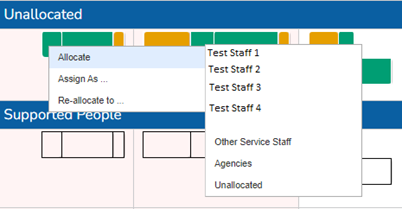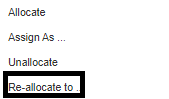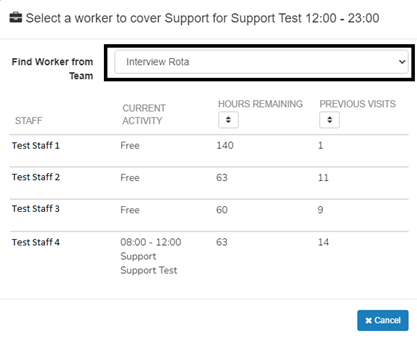How to Allocate Support
- Drag and drop individual support slots by left clicking on the support. The support will now have a yellow highlight. Left click again, hold the left mouse button down and drag the support to the employee
- Right click on the support and choose the employee from the list found in the Allocate section
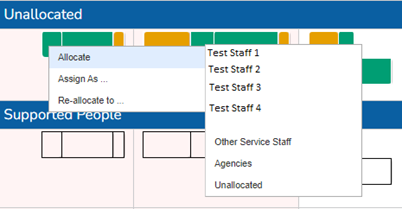
- To select multiple support slots hold the CTRL button on the keyboard and left click on each support slot to be allocated. All support should have a yellow highlight. Right click on one of the slots and choose the employee from the list found in the Allocate section as above
- If the support is being provided by an employee who does not have a membership to the team you should use "Re-allocate to"
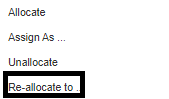
- Click on "Re-allocate to". A new window will open. Click on the dropdown titled "Find Worker from Team"
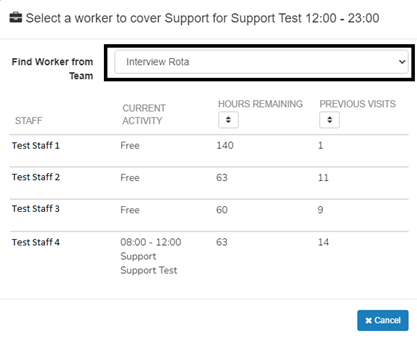
- Select the team the employee has a membership to and then click on their name