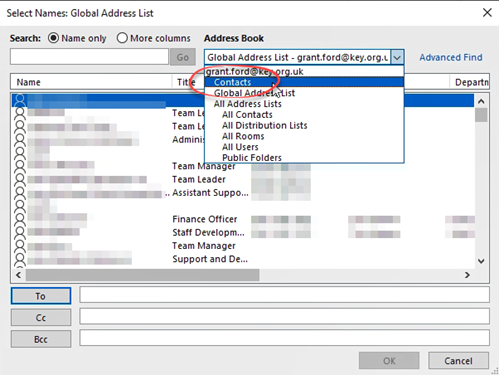Outlook 365: People - Using
How do I use my contacts when creating a message?
Method One
- Create a new message as normal.
 Click the ‘To:’, ‘CC:’ or ‘BCC:’ buttton.
Click the ‘To:’, ‘CC:’ or ‘BCC:’ buttton.- Use the ‘Address Book’ drop down menu to choose ‘Contacts’.
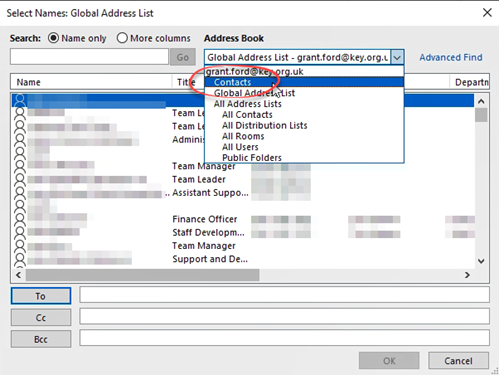
- Double click the contact(s) required to insert them into the field you clicked in step (2).
OR
- Click once on the contact to select it and click ‘To:’, ‘CC:’ or ‘BCC:’ to enter the address into either of those fields.
- Click ‘OK’ when all required address have been added.
- Complete your email and send it in the normal manner.
Method Two
- Locate the contact in your ‘People’ list.
- Drag the contact over the ‘Mail’ button in the Navigation bar.
- Release the mouse button.
- Providing the contact has an email address listed, a new message will be created and the email address of the contact will have been added to the ‘To:’ field in your message.
 Click the ‘To:’, ‘CC:’ or ‘BCC:’ buttton.
Click the ‘To:’, ‘CC:’ or ‘BCC:’ buttton.