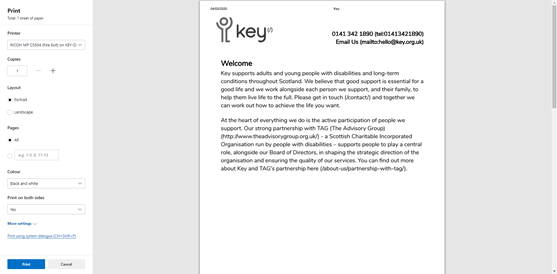Printing
Printer Friendly Version
How do I print a web page?
 Click the menu button (the 3 dots in the right hand corner).
Click the menu button (the 3 dots in the right hand corner).- Click ‘Print...’
- Adjust any print settings as required (see next section).
- Click ‘Print’.
How do I alter the print settings?
- Click the menu button (the 3 dots in the right hand corner).
- Click ‘Print...’
The ‘Print’ dialogue box will be displayed. Print options are displayed at the left hand side with a print preview available at the right hand side.
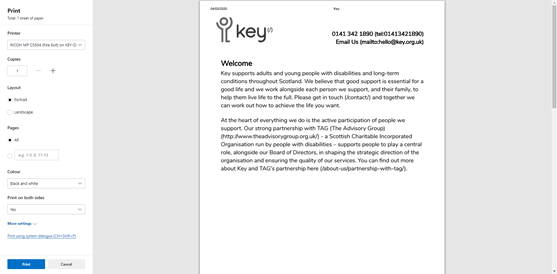
- Alter the required options:
- Printer: Select the required printer (if you have more than one option).
- Pages: Choose ‘All’ to print the full web page or select the pages required.
- Copies: Adjust to reflect the number of copies required.
- Layout: Choose to print ‘Landscape’ or ‘Portrait’.
- Colour: Choose to print in ‘Black and White’ or ‘Colour’.
- Print on Both Sides: Choose whether print on both sides of the paper. Default option is ‘Yes’.
- Click the ‘Print’ button when done.
How do I close the ‘Print’ window?
- Click ‘Cancel’ to close without printing.
 Click the menu button (the 3 dots in the right hand corner).
Click the menu button (the 3 dots in the right hand corner).