What are the buttons on the side of the phone?
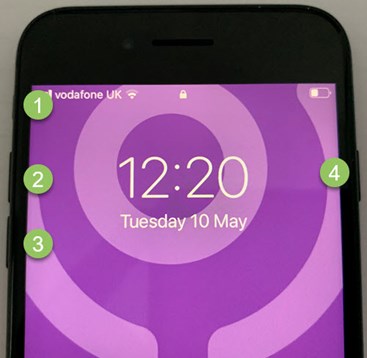 Silent Mode On/Off Switch
Silent Mode On/Off Switch- Volume Up button.
- Volume Down button.
- Power/Lock button.
What is the ‘Home’ button?
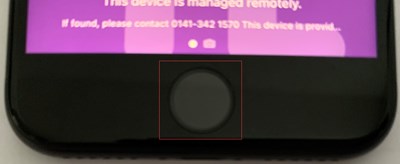 The ‘Home’ button is found at the bottom middle of your phone and has many uses; it can close an app, take you back to your home screen and wake your phone. It also contains the fingerprint scanner for unlocking your phone.
The ‘Home’ button is found at the bottom middle of your phone and has many uses; it can close an app, take you back to your home screen and wake your phone. It also contains the fingerprint scanner for unlocking your phone.
How do I switch on my mobile phone?
- Press and hold the ‘Power/Lock’ button on the side of your phone.
Remember your iPhone is like a mini computer, so allow it time to ‘boot up’.
How do I lock my phone?
- Press the ‘Power/Lock’ button on the side of your phone.
How do I unlock my phone?
- Press the ‘Power/Lock’ or ‘Home’ button to wake the phone up.
- Press the ‘Home’ button at the bottom of the phone.
- Enter your PIN code. The phone should auto unlock without the PIN if you are using fingerprint recognition.
How do I switch off my mobile phone?
- Press and hold in the ‘Power/Lock’ button for 5 seconds.
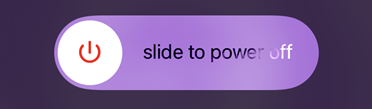 Swipe the bar at the top of the screen to complete the ‘Shut Down’ process.
Swipe the bar at the top of the screen to complete the ‘Shut Down’ process.
How do I adjust the brightness?
- Swipe up from the bottom of your screen to display the control centre.
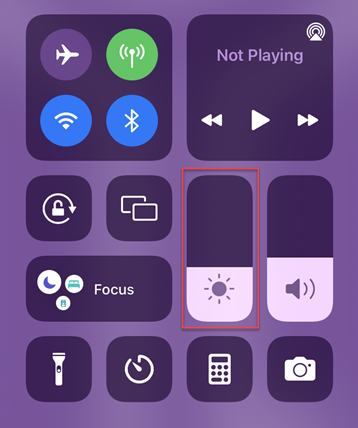 Drag the brightness bar up and down.
Drag the brightness bar up and down.
NOTE: The brighter your screen, the quicker your battery will drain.
How do I adjust the volume?
Method One:
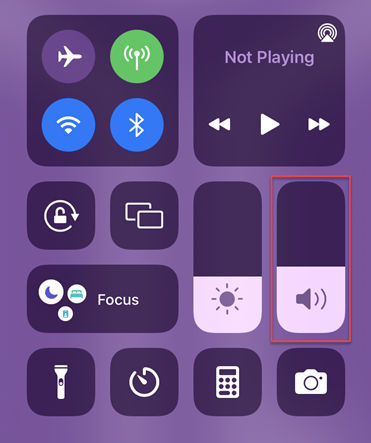 Swipe up from the bottom of your screen to display the control centre.
Swipe up from the bottom of your screen to display the control centre.- Drag the volume bar up and down.
Method Two:
- Use the volume control buttons at the left hand side of the phone.
How do I stop my screen rotating?
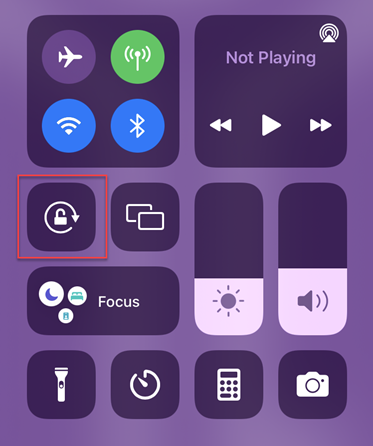 Swipe up from the bottom of your screen to display the control centre.
Swipe up from the bottom of your screen to display the control centre.- Click the ‘Orientation lock’ button.
How do I put my phone on “silent mode”?
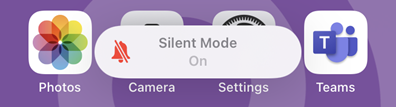 Flick the switch UP at the left hand side of the screen to switch on ‘silent mode’.
Flick the switch UP at the left hand side of the screen to switch on ‘silent mode’.- Flick the switch DOWN to switch it off.
What is the home screen?
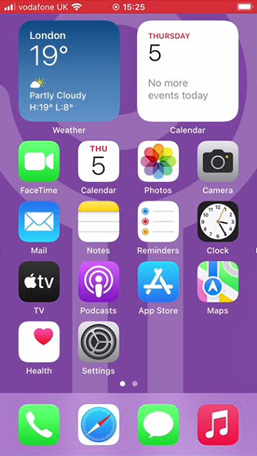 This is the main screen which is displayed when you switch on and unlock your iPhone.
This is the main screen which is displayed when you switch on and unlock your iPhone.
Press the ‘Home’ button at the bottom of the phone to return to the home screen at any time.
It is possible to have more than one screen of apps. Swipe to go between them. The dots near the bottom of the screen, show the total number of screens and the bold shows where the current one is located in relation to the rest. In the example opposite, there are two dots, therefore 2 screens of app icons. The bold dot is at the left, swipe left to see the other screen.
The app icons along the bottom are ‘pinned’. No matter what screen you are viewing, these will always be on display. Use this for frequently used apps.
How do I find an app?
Method One:
- Swipe through your screens until you find the app you require.
OR
 Keep swiping from right to left to show the App Library. This contains all apps installed on your device, automatically categorised by Apple.
Keep swiping from right to left to show the App Library. This contains all apps installed on your device, automatically categorised by Apple.
Method Two:
- Swipe from the top of the screen down.
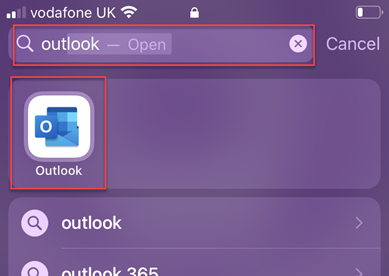 Type the name of the app you are looking for in the ‘Search’ bar.
Type the name of the app you are looking for in the ‘Search’ bar.- Click on the app when it is listed.
How do I move icons about the screen?
- Locate the icon you wish to move.
- Click and keep your finger pressed on it.
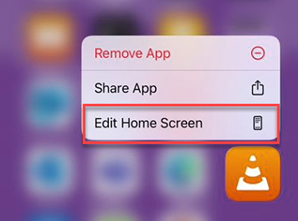 Click ‘Edit Home Screen’.
Click ‘Edit Home Screen’.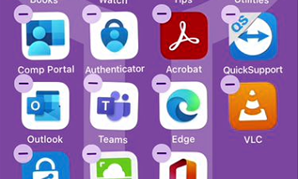 Drag the icon around the screen until its in the desired position. Drag to the left or right hand side of the phone to move between screens.
Drag the icon around the screen until its in the desired position. Drag to the left or right hand side of the phone to move between screens.- Release your finger.
How do I close open Apps?
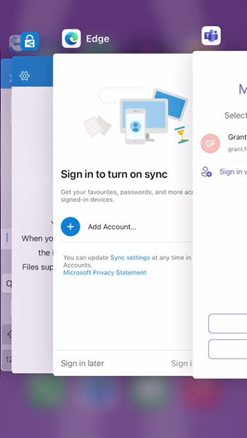 Double click the ‘Home’ button to show the running apps then:
Double click the ‘Home’ button to show the running apps then:
- Flick from left to right to show each open app.
- Flick up on an app to close it.
How do I update Apps and the iOS software?
Your phone will automatically download and install both app and software updates automatically while connected to a WiFi network.
